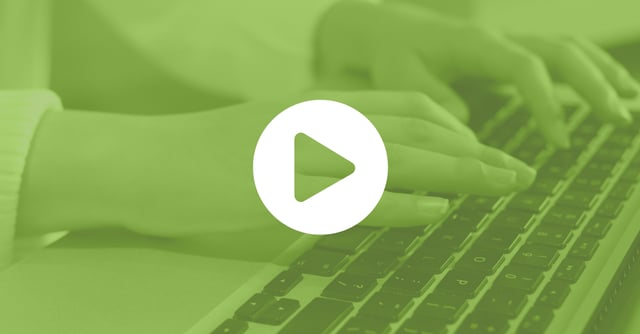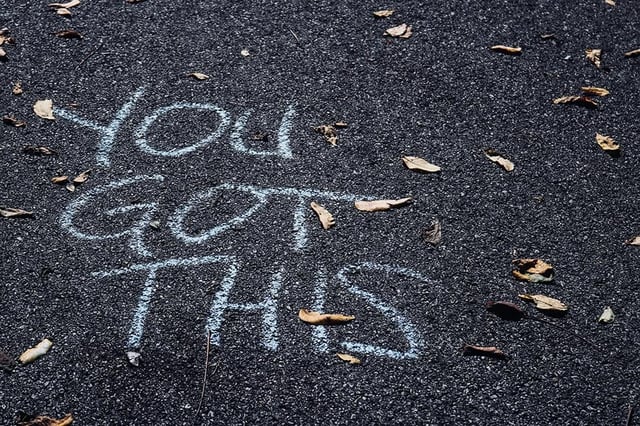Setting Your Class Up for Distance Learning Success – Webinar Recap
 Insights By Nicasia Anzalone Caires
Insights By Nicasia Anzalone Caires
I’ve been preparing for the current state of education for my entire career. My apprenticeship has included 16 years in brick and mortar, face-to-face instruction and seven years as a full-time virtual instructor. I’ve taught and learned alongside students from every grade level from K-12 as well as teachers in professional development and post-secondary environments. I hold a Master’s degree in Elementary Education and Instructional Technology and picked up an Instructional Design certification along the way.
In sports terms, this is my Super Bowl!
On April 14, 2020, I co-hosted a Learning.com webinar, How to Set Your Class Up for Digital Learning Success, with A. Lee Judge, the Co-Founder and CMO at Content Monsta. Hundreds of teachers, administrators, and technology specialists in grades K-12 gathered to learn, share, and collect tips and takeaways to help smooth and soothe the transition of their students and teaching partners into the reality of long-term teaching and learning online.
If you were not able to attend, you can download the recording. In addition, here are some key takeaways you can incorporate into your repertoire today!
How to Configure Your Tech Stack
Judge shared his expertise in digital communication with our audience comprised of educators who were using Google Suites, Canvas, Seesaw, Class Dojo, Flipgrid, and even email as a place to share student assignments.
Judge also presented an overview of screen capture tools such as Wistia, Vidyard, and Screencast-o-Matic, for creating instructional videos. He also shared teleconference platform security considerations, especially with Zoom. His pro-tips included:
- Protecting meeting IDs.
- Providing guidelines to participants.
- Maintaining an adult presence with young learners.
- Making use of the waiting room features.
On this subject of configuring a tech stack for distance learning, I also spoke about the importance of privacy considerations. In my years as a virtual teacher, I became heedfully familiar with the Children’s Online Privacy Protection Rule (COPPA) and Family Educational Rights and Privacy Act (FERPA) compliance and the diligence required in verifying information policies and age requirements before using websites and online services with children under the age of 13.
Some tips from my personal notebook include:
- Configure settings available to ensure optimal security by thoroughly researching the setting options and leveraging them to protect your students.
- Always inform parents about apps and tools you will be using as well as request their permission.
Further Reading: Configure Your Tech Stack – Distance Learning Basics Part 1
How to Develop Communication Strategies
In the following section, we focused on enhancing the distance learning experience through effective communication. Below are some of the tips shared.
Focus on Relationships
Successful virtual learning is all about relationships. If you ask a teacher who’s been teaching online, don’t be surprised if they say, “I know my online students better than I did in the classroom."
Showing you care about students as individuals goes a long way when it comes time for students to learn. If you show you care, they will be willing to listen and feel more comfortable sharing evidence of learning or “what they know.”
Communicate for Success
Parents and caregivers also need to know that you are there to support them. How do we do this in one communication message suitable for both students and parents?
For starters, follow a consistent format and schedule cadence. Parents, caregivers, and students will know when to expect your communication and what to do with the email, attachment, or announcements post with the upcoming week’s information. Be sure your communication uses a scannable and consistent format and includes parent tips for supporting students.
Lastly, consider that parents may receive a weekly email from each of their student’s teachers. This means lots of email traffic. Now, imagine the parent has more than one child. Consider collaborating with grade-level colleagues to create one weekly email from the team. When each teacher focuses on one content area it lightens the load.
Offer Multi-Lingual Communication
When communicating with parents and caregivers who prefer to communicate in another language, it’s essential to use content that is provided in multiple languages when possible.
As an alternative, you can also ask bi-lingual parents or older students to help with assistance in translating information or act as a proofreader prior to sending out translated parent communications.
Take advantage of language hotlines and translation services offered by your district, county, or state. There are also paid translation services.
Follow the One-Stop-Shop Method
To facilitate learning and for ease of understanding, use the one-stop-shop method to curate your weekly messages, lesson plans, and instructional materials in one location. If you’re using an LMS or other classroom platform (Google Classroom, Canvas, Moodle), great! You can post to your announcements page, landing page, or other designated location within your course.
Don’t have an LMS or tech experience? Try Using an app like Padlet to easily create a page to curate materials with no previous technology experience required.
My go-to format is my What’s New? What’s Due? email template. With a clear, identifiable subject line and warm positive intro, this one has been a crowd pleaser!
Provide Choice & Flexibility
Give parents a choice about how they will receive student progress updates and make it meaningful. Provide options such as phone calls, emails, texts, or online web meetings. Offer flexible scheduling options such as open calling hours and sign-ups for appointments, including an option for a recurring appointment.
Make your schedule and be available! This helps reduce frustration while respecting your work hours and keeps students moving forward because they will know when to reach you with questions about lessons.
Further Reading: Develop a Communication Strategy – Distance Learning Basics Part 2
How to Optimize Instruction for Virtual Environments
In the final section of the webinar, we explored strategies for enhancing learning online. Here are some of the ideas shared.
Know Your Audience
If you’ve been teaching your students face-to-face and now find yourself teaching virtually, you have an advantage. You already have a pretty good idea of your students’ learning styles and can meet them where they are when selecting lesson materials.
If you are teaching a new group of students, use an interest inventory or survey to gather knowledge about learning preferences and modalities. Knowing your audience will help you create thoughtful choices for acquiring knowledge and take advantage of ready-made content to offer a variety of modality options.
Keep It Simple and Flexible
Now is not the time to try every new app out there. Familiarity and semblance of routine will help your students function optimally and minimize the cognitive load. Simplify productivity by allowing students to show evidence of learning with apps they already know how to use.
If this means that students are most familiar with pencil-and-paper tasks, start there and ask parents to text or email samples of work.
Other ways to train parents and students on apps include:
- Providing a detailed one-pager with easy-to-follow instructions.
- Holding an online review session.
- Creating a screen recording of how to use any apps.
Look for company-created app tutorials on their product websites or Youtube if you decide to use unfamiliar apps with your students. Whether it’s a refresher video to activate students’ prior knowledge or a tutorial to introduce a new app, keep it short and be sure to include reminders to follow along and pause the video as needed.
Ready to go out of your comfort zone? If students know how to use an app that you are not familiar with, give them the option to use it. You can decide after the assignment is submitted if it successfully meets the assignment requirements.
Consider Delivery Modes and Pacing
Access to the internet and devices is not the same for all students. Providing off-line options is a great way to ensure full inclusion on the most important concepts and give your online learners a needed screen break.
The delivery mode you follow plays a big role in guiding your lesson material, assessment types, and collaboration choices. Synchronous classes are probably the most like your face-to-face classroom experience. The students and teachers are working on the same lesson each day, at the same time, with some options for differentiation.
Asynchronous classes lend themselves to flexible learning or learning on demand, where students can access the course lessons on their own time schedule, working at their own pace, and sticking to teacher-selected due dates.
Your reality may be a hybrid of synchronous and asynchronous learning. In any class, the best practice is to clearly communicate assignment expectations and due dates. Creating a pacing table that includes lessons and assignment titles and due dates is a great way to help your students successfully plan their work schedule and complete lessons and assignments on time.
Set Up a Home Video Studio
As an educator, your weekly routine has always consisted of lesson plan creation, identifying students’ strengths and areas of weakness, and meeting students’ needs so they can successfully learn. The one thing you may not have been taught when earning your degree was how to set up a home studio and broadcast! This can be intimidating.
To this end, Judge shared some basics for setting up your broadcast-ready home studio.
- Use a laptop camera or external web camera
- Be aware of room acoustics and use a headset and USB mic, if you have them available.
- Use natural lighting and experiment with how it affects your camera. Consider using a lamp to shed some additional light.
- Place the camera at eye-level and your face should appear in the center of the frame. Use textbooks to achieve the perfect height.
- Keep your background plain, professional, and distraction-free. Consider incorporating purposeful visuals.
Involve Students
Many students are content creation savvy. Identify students and get parent permission for students to create and produce media.
- Students can record weekly or morning announcements for you to include in the weekly update email.
- They can create audio recordings of stories to be shared as a read-along resource for students who struggle with reading.
- Savvy students can create show-and-tell tutorials for apps and record the narration for presentations.
This is a great way to motivate students and change up lesson voices students hear each week.
Further Reading: Optimize Your Teaching Practice – Distance Learning Basics Part 3
Conclusion
Whether this is your Super Bowl or your intramurals debut, we are all in this together. Reach out to colleagues and administrators for help. There’s also lots of free advice on social media.
Above all, be mindful and gentle to yourself. Self-talk can be an energy drain. It’s okay to say, “Let me make a note on that” and find the answer later.
Challenge yourself in small chunks just like we do for our students. Start with the phrase, “I don’t know how to do that yet,” and then figure out your first step.
And finally, relax, you have already achieved superhero status!