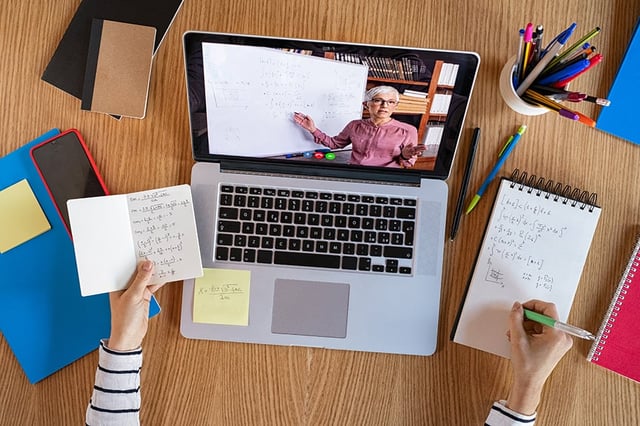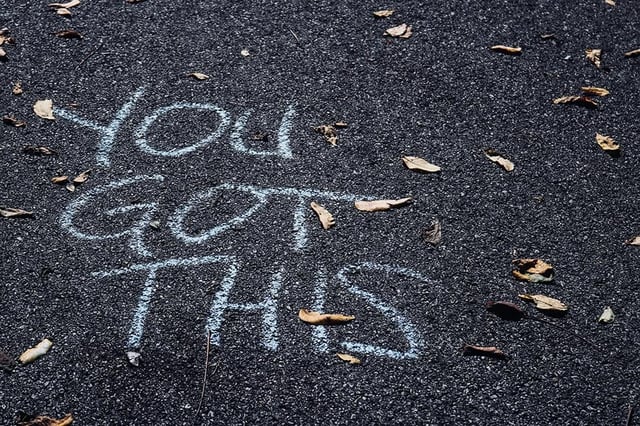How to Use Google Jamboard for Distance Learning Success
 Insights By Kimberly Mattina
Insights By Kimberly Mattina
Everyone in education is working extremely hard to support their students through distance learning. Educators want to deliver their content, make meaningful connections, and engage their students, all while providing the best education in a distance learning environment.
While educators are adjusting to the “new” normal of teaching in a technology-driven society and under the current COVID-19 pandemic, many educators are challenged with how to connect with their students, deliver content, grade (optional), and provide feedback to their students digitally.
Often, I hear many teachers who want to have a platform to allow students to show their work. But they don’t know how, and they don’t know what application to use. Well, one tool I recommend is Jamboard.
What is Jamboard?
Jamboard is a giant white think space or canvas that is dynamic and requires out-of-the-box thinking. It can be used in any subject for all students! It is accessible via the web through Google Drive, or by using the free mobile app for iOS and Android, even on Google Play-enabled Chromebooks.
It is considered to be a core app in the G Suite, but before you use it, you must contact your Google administrator to enable it in your school domain. Once it is enabled in your school domain, you will see it in your Google Drive.

Jamboard is the perfect tool to use with your students because it supports the 5 Cs of Education, which are communication, critical thinking, creativity, collaboration, and curation. It allows students to brainstorm, research, organize information, and show their work as well as create illustrations, concept maps, timelines, flowcharts, emoji story writing, sketch notes, and digital storytelling components.
App Smashing with Jamboard
App smashing, or using multiple applications, with Jamboard will allow you to be creative while capturing learning content. Here are three ways I integrate Jamboard and other apps for distance learning success.
Jamboard and Screencastify
Teachers can install the Chrome extension Screencastify from the Chrome Web Store to record themselves explaining how to solve an equation.
For example, one way I use Jamboard is as a whiteboard in math class. I create a new Jam, change the background of the frame (page) as a notebook style or graph paper style, and write a problem to solve or graph on each frame.
At this point, I use Screencastify to record myself, embed the video on the screen, and teach the lesson. I demonstrate how to solve or graph the equation and show my work while I explain it to my students! The lesson is recorded, and the file is saved in my Screencastify folder in Google Drive along with the Jamboard file.

Jamboard and EquatIO
Taking it another step further, teachers can install the Chrome extension EquatIO from Texthelp from the Chrome Web Store.
For example, in a math class, I can create a new Google document and name it after a chapter, section, or lesson. Then, I use EquatIO to create the math problems and insert them into the Google document as an image.
Once this is completed, I copy each image and paste it into a new Jam file to create a digital worksheet!

Jamboard and Google Classroom
Because Jamboard is a core app in G Suite, that means it will integrate nicely with other Google apps such as Google Classroom.
Sharing it in an assignment in Google Classroom will allow students to view content, collaborate as a whole group, or work independently on their own copy of the Jam file, just like any other Google file.
In my opinion, this is AWESOME, because I can create an assignment in Google Classroom, attach the math lesson Jam file as ‘make a copy for each student’. When students open the assignment, Google Classroom will distribute the Jam to the students and manage the sharing permissions like any other Google file.
Another way I use Jamboard and Google Classroom is by creating an assignment and attaching the Jam as ‘students can view’. This will allow all the students to have read-only access to the math Jam lesson. This example can be used for notes for the lesson or in a digital backpack for your students.

Student Choice With Jamboard
Remember that giving students choice is an important piece in the learning process. So why not include Jamboard as a choice for them? It will give them the opportunity to use their creativity and imagination in their assignments, show what they know visually, and to learn about using Jamboard.
Keep in mind that the best experience to use Jamboard is the mobile app. While the web version is available in Drive, it is limited.